A Tale Of Linux On The Desktop
So I’ve received a new desktop machine at home, on which only Windows 10 was installed. I’ve decided to install Linux, for my day-to-day hacking. Unfortunately, when I’ve plugged the Ubuntu (nobody’s perfect) USB drive to my computer, I had the surprise to see a black screen showing up just after booting, and nothing else. Here are some notes taken during the installation of Linux on this machine.
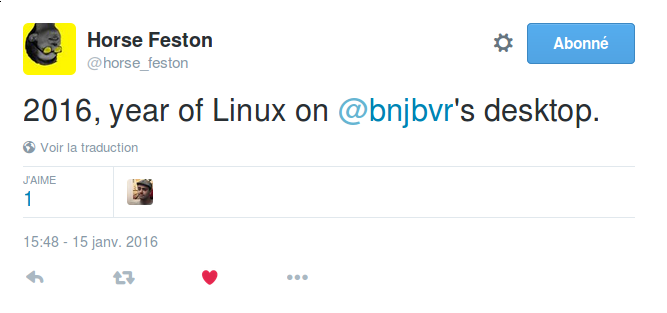
Graphics not working
Graphics don’t work, but we can still install Ubuntu in non-graphic mode with an alternate install image, namely the network installer. Let’s try that.
The machine has a Nvidia graphics card, so the open-source Nouveau graphics driver is used by default. Suspecting proprietary drivers might solve the problem, I decide to download them. Then, to my greatest surprise, I find out network isn’t working, be it the wireless network or Ye Olde Ethernet network.
Ethernet not working
The computer vendor’s website says the network card is an Atheros Killer 2400. Looking that up on the web with my favorite search engine, this StackOverflow page showed up. The solution to make ethernet work at the end of the installation is the following:
modprobe alx
echo 1969 e0a1 > /sys/bus/pci/drivers/alx/new_id
This enables the module alx and registers the device to the module. Now
ethernet is working. Fiuu. Let’s keep moving.
Install All The Drivers!
The ubuntu’s nvidia troubleshooting
page gives you a
nice tool that show you what drivers are adapted to your hardware:
ubuntu-drivers. Here’s an output example given by this command:
$ sudo ubuntu-drivers devices
== /sys/devices/pci0000:00/0000:00:01.0/0000:01:00.0 ==
vendor : NVIDIA Corporation
modalias : pci:v000010DEd00000FE9sv0000106Bsd00000130bc03sc00i00
driver : xserver-xorg-video-nouveau - distro free builtin
driver : nvidia-340-updates - distro non-free
driver : nvidia-340 - distro non-free
driver : nvidia-352 - distro non-free recommended
driver : nvidia-352-updates - distro non-free
So this tells me what the recommanded driver for my nvidia card is. For bonus credit, it also shows me a recommended driver for the builtin WiFi card. Once I’ve installed it, it has been working like a charm!
Moar graphics settings
After the nvidia driver has been installed, a
tweak
was needed to ensure the driver outputs video on the DVI port instead of the
VGA port. Beforehand, the xorg.conf file was generated thanks to the
nvidia-xsettings command.
Final boss: UEFI
Now that all minimal drivers are correctly installed and configured, let’s try to reboot. Although I’ve installed the grub bootloader on the main disk, I can’t find a way to access it, even by trying all the lines in the boot menu.
The reason is that I’ve boot up the USB drive in legacy mode, which is not UEFI mode. As a matter of fact, Ubuntu has been installed in legacy mode but the machine is booting with UEFI, so Linux can’t be seen from the bootloader.
Fortunately, this is Linux, and everything that has been done can be undone. If you can find a way to boot with UEFI and log in under Linux (maybe chrooting), then you can follow this procedure.
I couldn’t boot in UEFI mode, but I could run the Boot-Repair-Disk on USB as UEFI, so I’ve followed the procedure there and converted my installation into UEFI mode.
Linux After All
And here we are, with Linux working out of the box^W^W^W^W. So yes, 2016 will be another year of Linux on the desktop for me; but it still feels unlikely for a newcomer to install Ubuntu and see it Just Work on any given machine, so maybe 2017 will be the year of Linux on the desktop, but not 2016.
Many thanks to @etnbrd, @martiusweb and @padenot for the detailed explanations about some Linux specifics and for advices.
